6.2. SSH into a Front-End Node Using Proxy Jump#
When working with HPC systems, you often need to connect to a front-end node (also known as a login node) through an intermediate server (proxy). This is common in secure environments where direct access to the front-end node is restricted. The ProxyJump option in SSH allows you to achieve this. The network diagram for HPC systems at W&M is shown below.
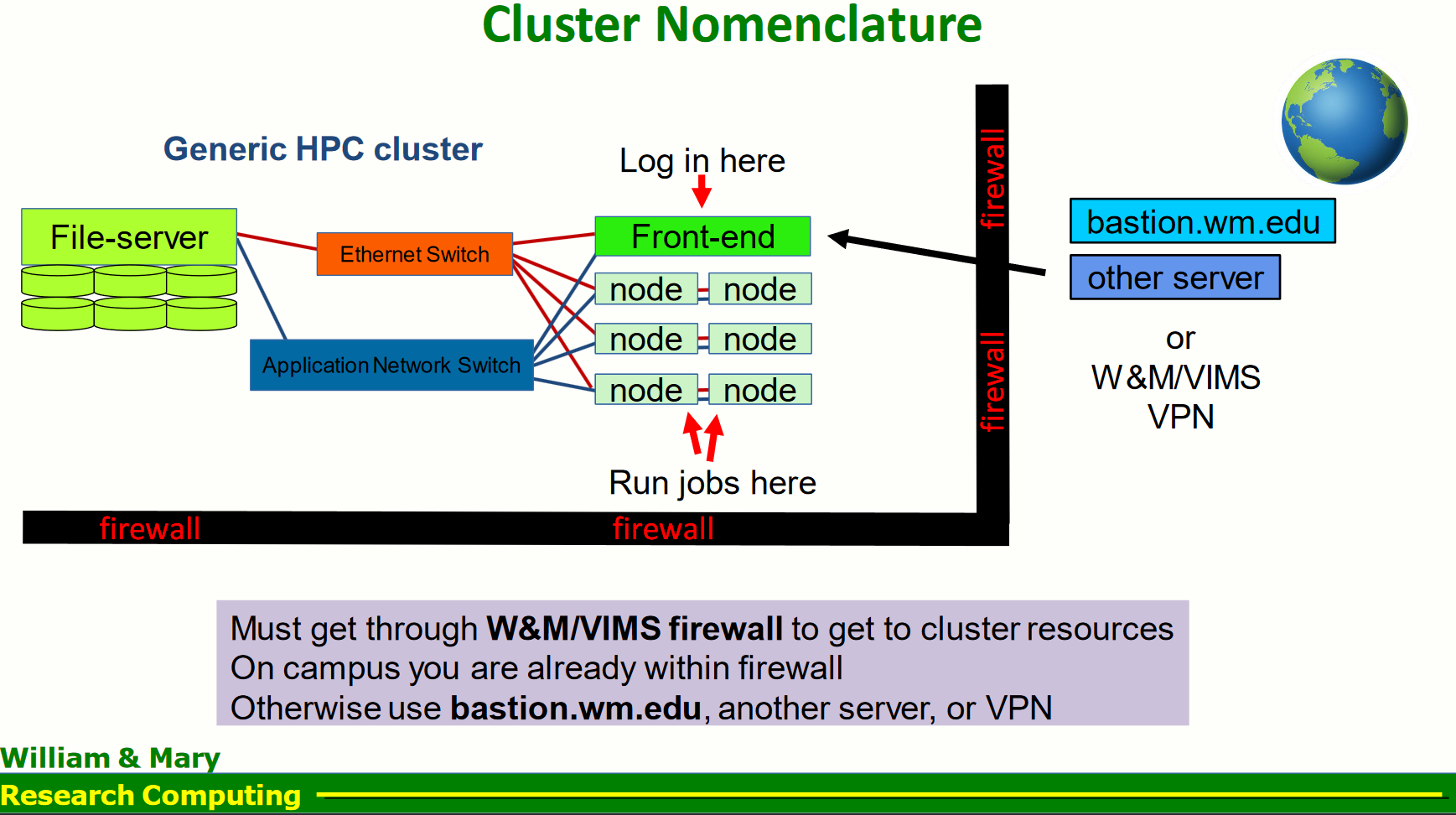
Fig. 6.1 The Figure is taken from Lectures on HPC given at W&M by research computing team#
Tip
SSH (Secure Shell) is a protocol used to securely connect to remote servers. In this case, you need to connect to an intermediate server first, and then from there, connect to the front-end node. This is like making a stopover at an intermediate airport before reaching your final destination.
6.2.1. Prerequisites#
SSH client installed on your local machine.
Access credentials (username and password or SSH key) for both the intermediate server and the front-end node.
Hostnames or IP addresses of the intermediate server and the front-end node.
6.2.2. Step-by-Step Guide#
6.2.2.1. 1. Basic SSH Configuration#
First, ensure you can SSH into the intermediate server:
ssh user@intermediate-server
Then, from the intermediate server, ensure you can SSH into the front-end node:
ssh user@front-end-node
6.2.2.2. 2. Using ProxyJump#
You can use the -J option with the ssh command to specify the intermediate server:
ssh -J user@intermediate-server user@front-end-node
6.2.2.3. 3. SSH configuration file#
To simplify the process, you can configure your SSH client to use the proxy jump by default. Edit your SSH configuration file (~/.ssh/config) and add the following entries:
Host intermediate-server
HostName intermediate-server.example.com
User your-username
Host front-end-node
HostName front-end-node.example.com
User your-username
ProxyJump intermediate-server
Replace intermediate-server.example.com and front-end-node.example.com with the actual hostnames or IP addresses, and your-username with your actual username. For WM resources, the JumpHost when logging in from outside the campus network is named as bastion.wm.edu. Check out the instruction from here.
ssh -J username@bastion.wm.edu username@bora.sciclone.wm.edu
6.2.2.4. 4. Using SSH Keys#
Some system like the Broohaven National Lab’s, The Scientific Data and Computer Center (SDCC), this method is used to login to their nodes. SSH keys adds another layer of secutity as it generates an SSH key pair if you don’t already have one:
ssh-keygen -t rsa -b 4096 -C "your-email@example.com"
Ensure your SSH configuration file (~/.ssh/config) includes the path to your private key:
Host *
IdentityFile ~/.ssh/id_rsa
